Welcome to Local Trader
Mycelium Local Trader is a decentralized in-person exchange that is built right into your bitcoin wallet. Because the coins are stored locally in your wallet, the Local Trader exchange never needs to hold any of your bitcoins or fiat. Local Trader servers only help arrange the trade between buyers and sellers, manage the transaction, and calculate reputation ratings based on the trades.
How to get your first bitcoins with Local Trader
- Download Mycelium Wallet from Google Play store, or from Mycelium.com.
- If you see the Backup Missing button when you start Mycelium, make sure to press it and follow the instructions to create a backup. When using a bitcoin wallet, make sure you create a backup before adding any funds to it. When you are done, make sure to Verify that it works. This is needed to be able to restore access to your coins, and to your Local Trader account.
- Click the
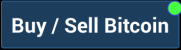 button.
button. - On the screen with a list of offers, click the Change button at the top to change your location.
- Use either
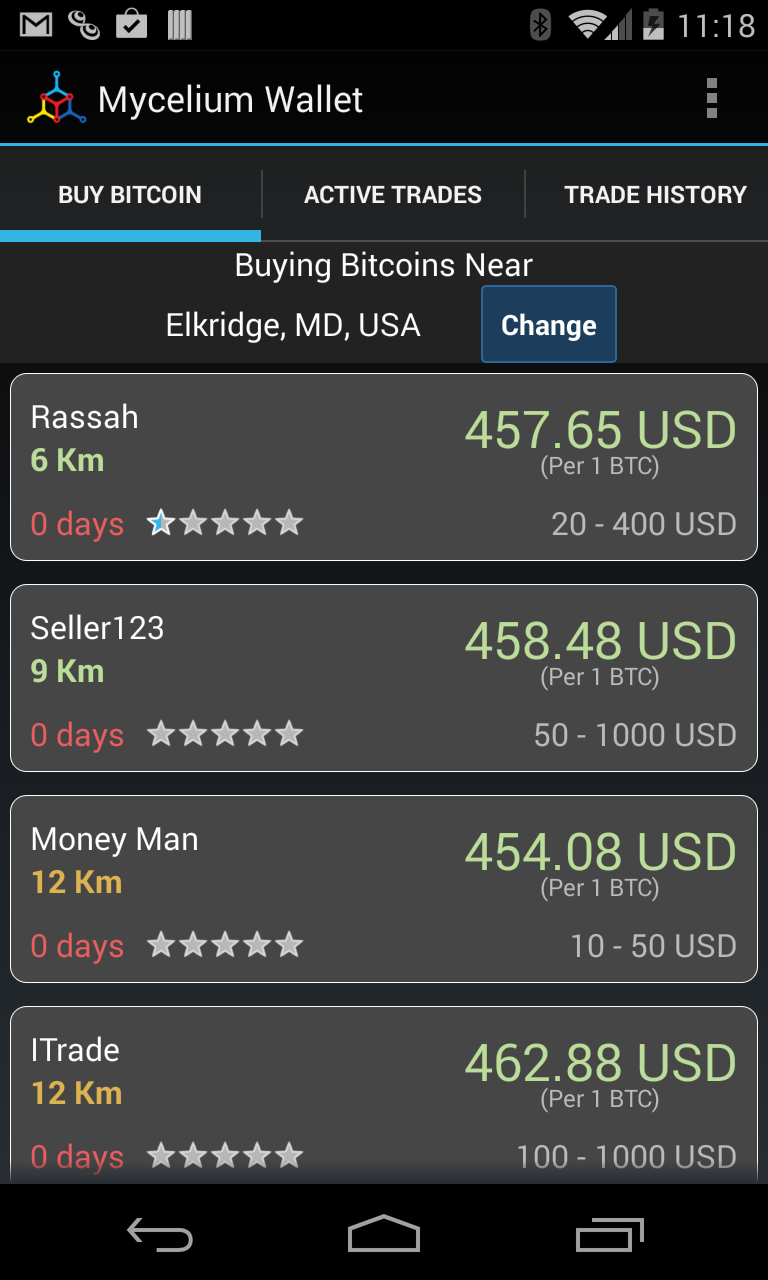
- The keyboard button to type your city or address (Use city for more privacy). A good option is to specify the place where you want to meet (local cafe, bank foyer, etc).
- The GPS button to have your location found automatically (Your location will be intentionally imprecise to protect your privacy).
- Pick a seller near you with a good reputation, marked by a star rating of 1 to 5, and press Buy. You can highlight a seller to get more information, such as their location and notes.
- Note the minimum and maximum amount the seller is willing to trade, shown in grey. Enter how much you wish to buy. The amount you enter will be red until it is within the seller’s accepted range.
- Enter the captcha to prove you are a human.
- You can use the chat function to communicate with the seller to agree on a meeting time and location. You can also tap on the chat window to see the seller’s details and profile. If you agree on the trade, including time, location, and price shown at the top, press Accept Offer. Otherwise press Stop Trade to quit the trade without a reputation penalty. If you accept the offer and then Abort the Trade later, you may be hit with a reputation penalty for not following through on your trade.
- Meet your trader at the agreed upon time and location. You can continue to use the chat feature to help coordinate the meeting. Once you hand over the cash, the trader confirms receipt on their own wallet, and the transaction is initiated automatically.
- You should see a confidence graph above the Accept Offer button, along with a message letting you know your bitcoins are on the way. Once the confidence graph reaches 99%, you are free to part, being fairly certain you will receive your bitcoins within the next mined block (though you can wait for a block anyway if you wish to be 100% sure).
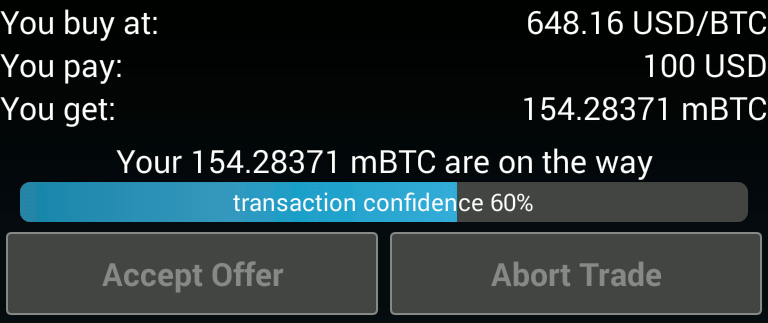
Note - You can close the trade chat window any time and get back to it by swiping to the Active Trades tab.
How to Sell Coins
- Click the
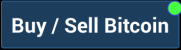 button
button - Swipe to the right until you get to the My Sell Orders screen.
- Press the + in the top right corner to add a sell offer.
- Fill out all the relevant information on the Creating Sell Order screen, and hit Create.
Your offer is now visible to traders in
your area, and your device will get a notification once someone
initiates a trade with you.
You can create multiple sell orders, such as to sell from multiple
locations, or to set different rates for different amounts. You can
also highlight your sell order and select Deactivate in the menu above
to temporarily disable your sell offer without deleting it.
Note - your sell order will automatically become inactive if you do
not complete a sale within 60 days. To reactivate it, just select it
and hit Activate, and it will remain active for another 60 days.
Tips for trading bitcoin
- You can swipe to the right to get a list of active trades. Press on an active trade to open it if you wish to continue the conversation, or to abort the trade.
- Make sure to pick a public location to meet, such as a restaurant, coffee shop, library, or even a bank lobby.
- If the trader does not reply after a few hours, abort the trade, and try someone else.
- The buyer’s and seller’s reputation is changed automatically based on the number of successful or aborted trades.
Notes about Local Trader privacy
- Mycelium Local Trader uses your bitcoin private key for registration and authentication with Mycelium servers. The only information retained by Mycelium servers is your bitcoin address, nickname, sell orders with the entered location, and your trade history.
- To enhance privacy, Local Trader uses a coarse location based on your network address, or an approximation near the address you manually enter. Your location is only updated when you manually change it from the Change location menu.
- Local Trader will log all actions that involve the server, along with the time and the trader nickname. These logs are used for debugging purposes, and deleted after a few days. All trades are of course permanently stored in the blockchain.
- All chat conversations are end-to-end encrypted using your bitcoin keys, and their context is only accessible to the people involved in the chat. The only things Mycelium servers receive is encrypted text with time stamps.
FAQ:
When I buy coins, which address am I receiving my coins on?
You receive your bitcoins to the address that was selected in your wallet when you initiated the trade. Each time a receive address is used, (through the 'receive' function of Mycelium, or by buying bitcoins through Local Trader) your wallet will switch to your next unused receive address of your HD Account automatically. Creating addresses in advance is not supported in Mycelium. Click to find additional information on how HD wallets work
When I sell coins, which address am I sending coins from?
When sending coins with Mycelium, you always use the currently selected account. You can change your account in the Accounts tab. The wallet will use an unspent output that matches your transactions amount best, so when using your HD account the originating address can differ based on the amount that is being send. You can use the camera icon on your Balance tab to access Cold Storage Spending feature to spend bitcoins from a paper wallet, it is also accessible from the other tabs when selecting the drop down menu at the top right corner.
How do I know that the seller has the coins?
The wallet will not allow the seller to accept a deal if the wallet does not have enough coins. This is enforced by the seller's wallet software. In the future, the seller’s wallet will be able to send a bitcoin signed message using the keys that he is going to send the coins from to provide hard proof that the seller has access to the coins before you meet.
What is the “Transaction Confidence” bar?
Although over the long run it takes an average of 10 minutes for a bitcoin transaction to confirm, sometimes this could take a minute and sometimes it takes an hour. Since this is the last step in doing a trade, it can be quite tedious to wait for this confirmation. To alleviate that, Local Trader displays the transaction confidence as a number between 0% and 99%, which gives you a hint at how likely it is that the transaction will ever confirm. However, keep in mind that it is not possible to guarantee 100% that a transaction will confirm until it actually happens. When considering whether or not to wait for the transaction to confirm, take many factors into account, such as whether or not you know the trader, have done business with the trader before, the trader's rating, etc. The transaction confidence is just one of many factors. If you are in doubt wait it out.
How is the transaction confidence calculated?
The Local Trader backend does an advanced analysis of the state of the transaction on the Bitcoin network. The base confidence is determined by the percent of the Bitcoin network that has seen the transaction. A number of factors reduce the confidence:
- The Local Trader server does real-time double-spend analysis of all unconfirmed transactions. If a double-spend is detected, the confidence is reduced to zero.
- The Local Trader server monitors how many unconfirmed transactions the transaction depends on. This can be a long and/or wide chain. For every unconfirmed dependency, the confidence is halved.
- The Local Trader server monitors whether one of the unconfirmed dependencies have been subject to a malleability attack. If transaction malleability is detected, the confidence is halved.
- The Local Trader server monitors whether the transaction, or one of its unconfirmed dependencies, have paid a low mining fee. If yes, the confidence is halved.
All in all, this analysis makes it really hard for a trader to cheat you if the confidence is at 99%, but it is not a guarantee.
